Lay out the monitor in many ways from tiles that change color on movements, or fully scrollable tables or live charts
Display live data in three different ways: Table mode, Tiles mode and Live Charts
Customise many display attributes to help you focus on what you want
One security per line
Customize columns
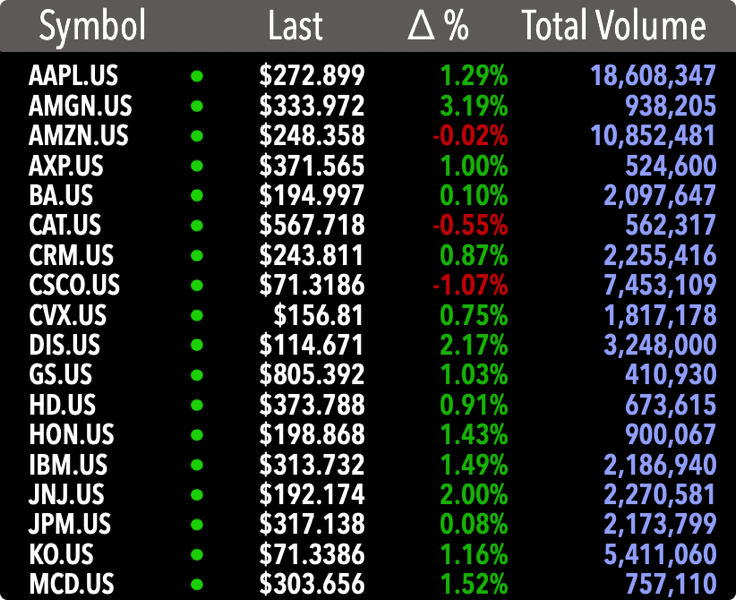
One security per tile
Choose from many layouts
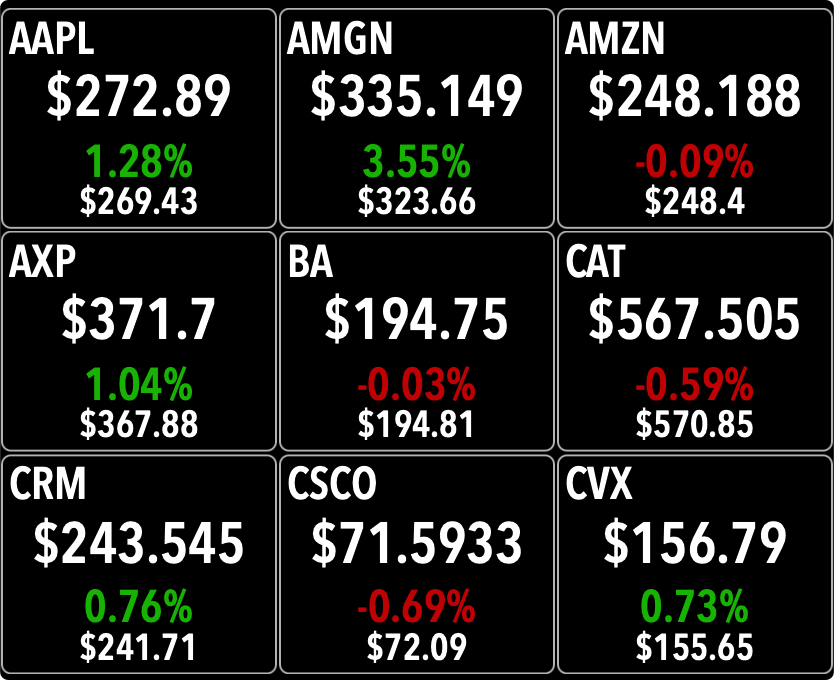
One security per chart
Choose time intervals
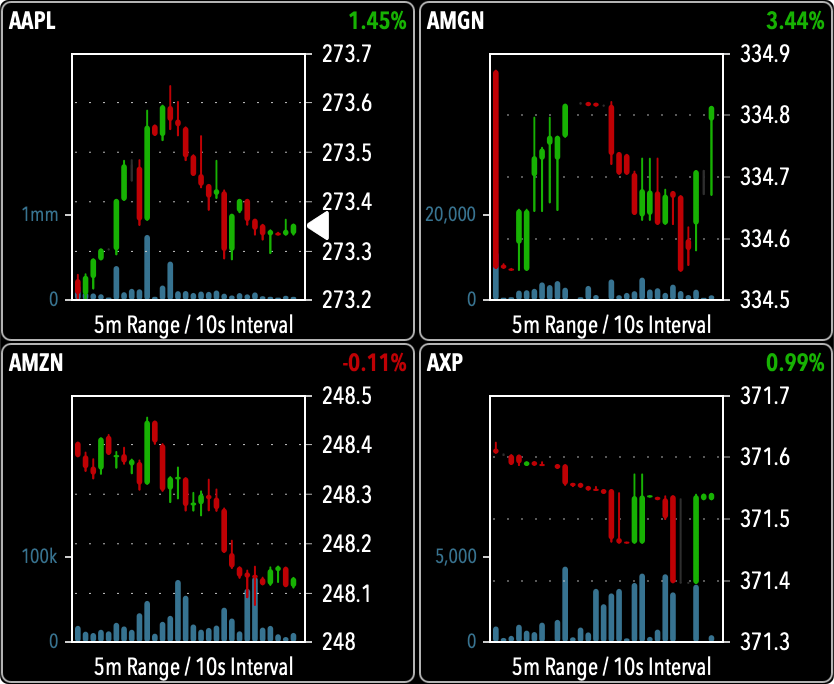
Create your list (or lists) of securities and have at a glance all the real time pricing information you choose
Add symbols to your lists with one click or import them from the Search screen
Edit and remove symbols
Create, load or edit your lists and store them in the cloud
Access an array of curated lists from the Analystick server

Automatically detects which securities have web-socket support and automatically manages all connections and updates
Static API calls to refresh quotes for securities that do not have web-socket support
Turn sockets on or off , chose refresh frequency for static API calls
Just one click on a symbol takes you to a menu for all functions
Switch to Chart, News or the Download section with one tap
Edit or delete the symbol in the list
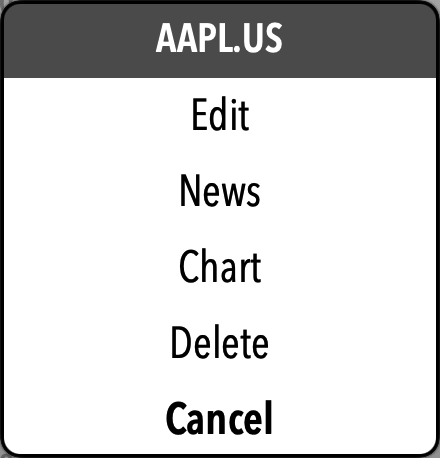
Manage Menu
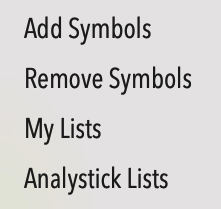
Add Symbols: Add symbols (more than one, comma or space separated) to the Live Monitor. Use full symbol as on the provider's API, including its suffix (i.e.: AAPL.US)
Remove Symbols: Presents a list with all symbols on the Live Monitor and allows you to select which ones to remove of if to remove all symbols
My Lists: presents all your personal lists. You can load a list, edit its name or delete it
Analystick Lists: presents a selection of lists prepopulated by Analystick which you can load. As soon as you load it, it will be saved in your lists and you can modify it as you please
Actions Menu
Clicking on a tile or on a symbol in table mode brings up the Edit Symbols Menu which allows you to modify the single security selected
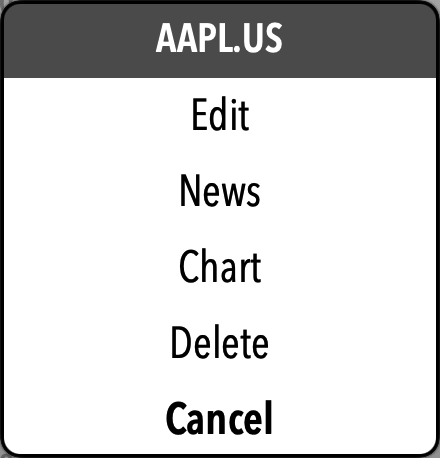
Chart: Takes you to the Chart section and loads a chart for the selected symbol
News: Takes you to the News section where the articles are automatically filtered for the selected symbol
Download: Takes you to the Download section and loads data for the selected symbol
Edit: Allows you to change the symbol and thus the security displayed in the selected position
Delete: Removes the symbols from the Live Monitor
Edit Columns Menu
Clicking on a column lets you add/remove or change the field in the column
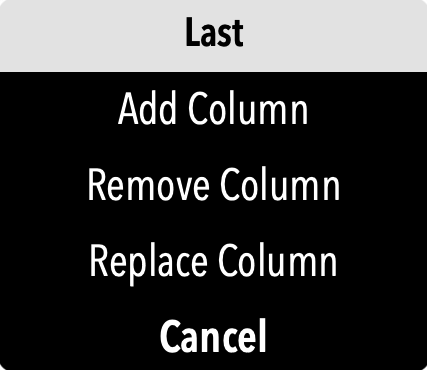
Mac Version
Add Column: lets you add a new column
Remove Columns: remove the selected column
Replace Column: change the field in the column
On a Mac you can drag the columns headers to reorder them and size columns by draggin the separator between headers
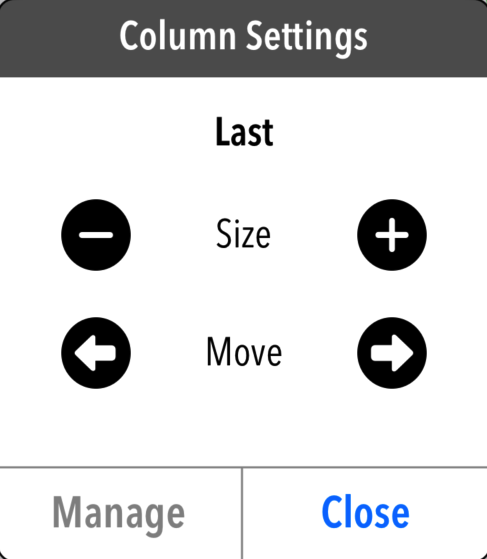
iOS Version
Size: let you change the column sizes
Move: lets you rearrange the orfer of the columns
Manage: takes you to the menu above